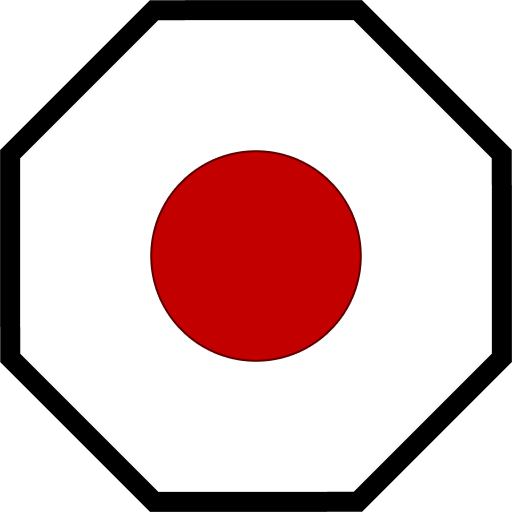Flight Planning Module
Flight Planning
Mother has a built-in flight planning system that allows you to dynamical assign flight plans to your grid. You may fly to GPS Waypoints, and grids in the Almanac via a simple interface. In cooperation with the Flight Control Module, we are leveraging the Remote Control block for waypoint management and autopilot.
Let's start with reviewing the GPS Waypoint system. A GPS Waypoint has 6 parts, which are separated by colons :
<Identifier>:<Name>:<X>:<Y>:<Z>:<Color>:
| Name | Format | Description |
|---|---|---|
Identifier | string = GPS | The identifier showing that this is a GPS waypoint. |
Name | string | The name of the waypoint. |
X | float | The X coordinate of the waypoint. |
Y | float | The Y coordinate of the waypoint. |
Z | float | The Z coordinate of the waypoint. |
Color | string | The color of the waypoint in hexidecimal format, with transparency Learn more. |
We use this format since at any time, a player may copy a GPS waypoint to their clipboard via the GPS Panel in the terminal. This simplifies the process of setting a flight plan considerably - copy, paste, fly.
The Flight Plan
A flight plan is broken into terms, separated by a space . Each term is a GPS waypoint, a routine, or a modifier. The flight plan can be passed as a single string to the nav/set-flight-plan command.
nav/set-flight-plan "GPS:TopSecretBase:211.78:-52.93:59.19:#FF75C9F1: { DoSomethingSecret; light/blink SignalLights med; }";
Every waypoint may be followed by a routine, which will run when that waypoint is reached. You may also start the flight plan with a routine which will run immediately. Perfect for pre-flight.
nav/set-flight-plan "{ RetractLandingGear } GPS:TopSecretBase:211.78:-52.93:59.19:#FF75C9F1: { DoSomethingSecret; light/blink SignalLights med; }";
This looks best as a custom command in Custom Data:
[Commands]
FlyToTopSecretBase=
| nav/set-flight-plan
| "
| { RetractLandingGear }
|
| GPS:TopSecretBase:211.78:-52.93:59.19:#FF75C9F1:
| { DoSomethingSecret; light/blink SignalLights med; }
| ";
Important
Take note of the double quotes ". These must enclose the entire flight plan string to be interpretted correctly. Flight plan terms must be separeted by a space . You can use additional spaces to indent the flight plan for readability without issue.
Setting a GPS Waypoint
You can copy any GPS waypoint you have created to your clipboad by selecting it in the GPS panel and clicking the Copy to clipboard button. This makes GPS waypoints easy to transfer into flight plans.
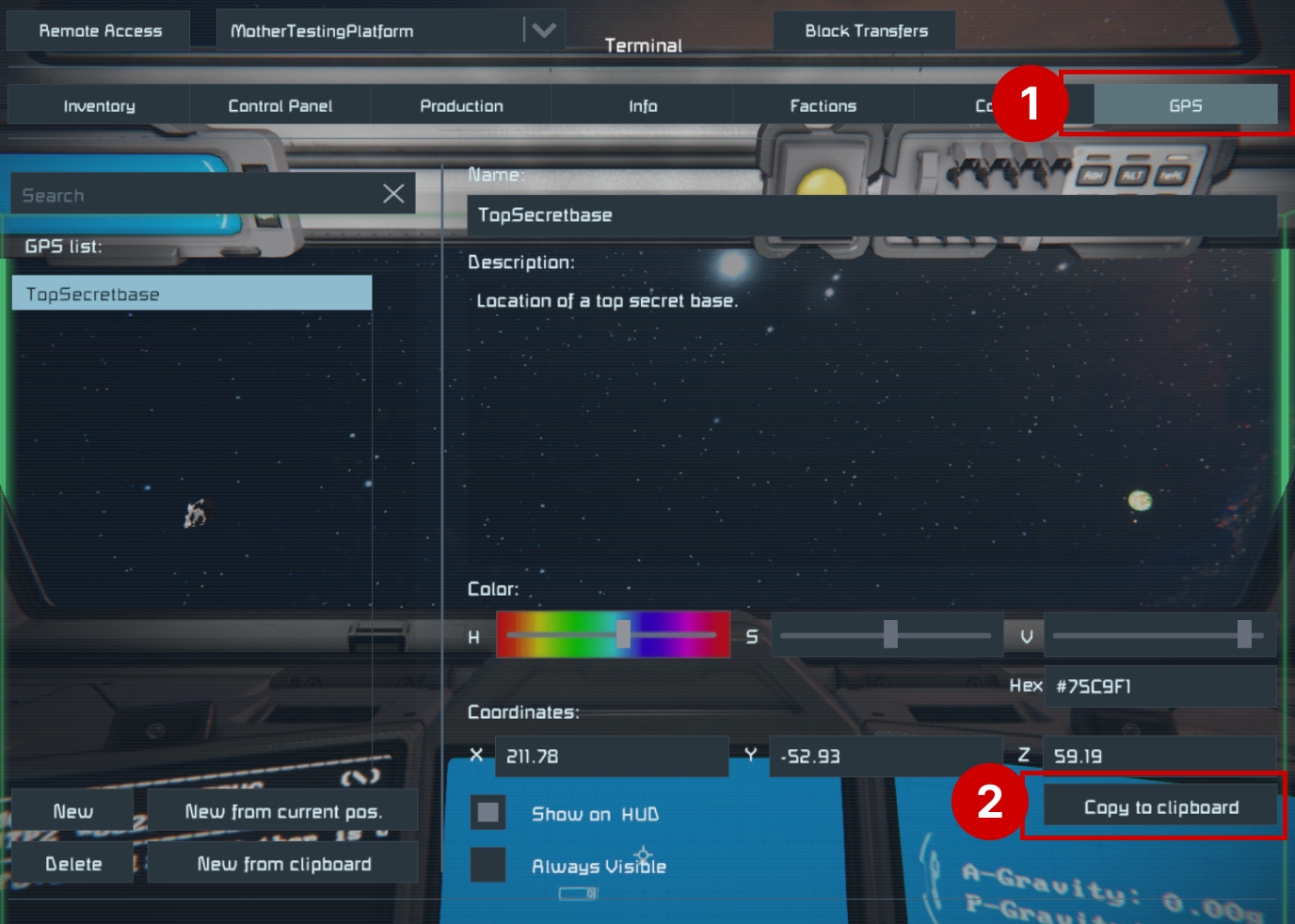
Setting a Flight Plan
Here is an example GPS waypoint, TopSecretBase:
GPS:TopSecretBase:211.78:-52.93:59.19:#FF75C9F1:
To chart a course to this waypoint, we can set it as Mother's current flight plan:
nav/set-flight-plan "GPS:TopSecretBase:211.78:-52.93:59.19:#FF75C9F1:";
If we wanted to fly to a Midpoint, before proceeding to the TopSecretBase, we can simply add the term to our flight plan, separated by a space:
nav/set-flight-plan "GPS:Midpoint:190.12:-54.45:45.89:#FF75C9F1: GPS:TopSecretBase:211.78:-52.93:59.19:#FF75C9F1:";
If this is a long flight plan, it is most intuitive to store the command in the Programmable Block's Custom Data:
[Commands]
set-route-1=
| nav/set-flight-plan
| "
| GPS:Midpoint:190.12:-54.45:45.89:#FF75C9F1:
| GPS:TopSecretBase:211.78:-52.93:59.19:#FF75C9F1:
| ";
Under the hood, Mother will monitoring and update progress towards each waypoint, interfacing with the grid's Remote Control block. When a flight plan is created, GPS waypoints will be added automatically to the Almanac, and you may use them by name in subsequent flight planning.
Next time we want to run the flight plan we can shorten it:
nav/set-flight-plan "Midpoint TopSecretBase";
Tips
Use the nav/set-flight-plan and fcs/start commands together to set the flight plan and begin autopilot immediately.
Loading a Flight Plan
Viewing the Flight Plan
Players can view the flight plan on a Map display using the MMAP tag in the LCD's name. See the Map Module for more information on how to set up a map display.
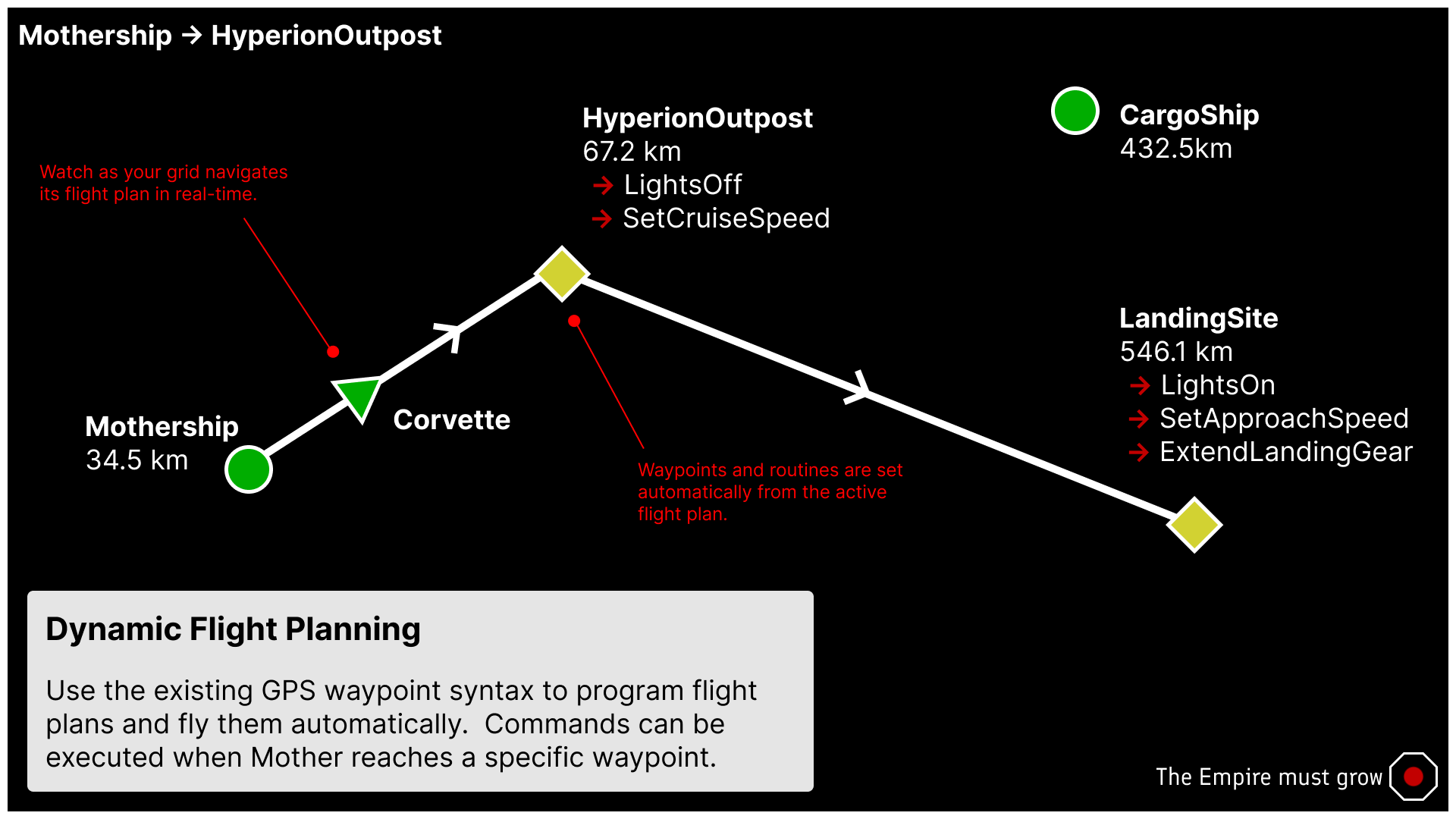
Running Routines at a Waypoint
Mother supports running routines when your grid reaches a specific waypoint. This is done by adding a routine to the flight plan string.
nav/set-flight-plan "GPS:Midpoint:190.12:-54.45:45.89:#FF75C9F1: { ExtendWings; light/blink SignalLights off; block/off BoosterThrusters; }";
Modifiers
A flight plan may be modified with the following options, as the last term in the flight plan string:
| Option | Name | Description |
|---|---|---|
R | Roundtrip | The grid will fly the flight plan in reverse after reaching the last waypoint. |
C | Continuous | The grid will fly the flight plan in a continuous loop, back and forth, without stopping. |
An example of a roundtrip flight plan:
# Fly to Midpoint, then TopSecretBase, then return to Midpoint
nav/set-flight-plan "GPS:Midpoint:190.12:-54.45:45.89:#FF75C9F1: GPS:TopSecretBase:211.78:-52.93:59.19:#FF75C9F1: R";
Commands
nav/set-flight-plan
Set the active flight plan in the navigation system. Combine with fcs/start to initiate autopilot.
nav/set-flight-plan <FlightPlanString> [--options]
Example:
nav/set-flight-plan "GPS:Midpoint:190.12:-54.45:45.89:#FF75C9F1: GPS:TopSecretBase:211.78:-52.93:59.19:#FF75C9F1:";
fp/clear
Clear the current flight plan from the navigation system.
fp/clear;