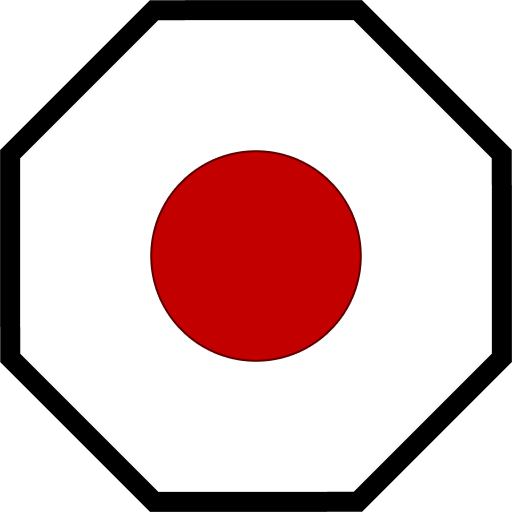Terminal Block Module
The Terminal Block Module allows the user to interact with terminal blocks on the grid. All blocks accessible via Block Catalogue are considered terminal blocks.
Commands
block/on
Turn the block on.
block/on <Block|Group> [--options]
Example
block/on DrillPiston;
block/off
Turn the block off.
block/off <Block|Group> [--options]
Example
block/off DrillPiston;
block/action
Run a toolbar action on the block. This is more expensive than a traditional command and Malware advises against it. Use this command sparingly to access automations that Mother does not access natively.
block/action <Block|Group> <Action> <...ActionArgs>
Example
We want to run the Set and Move action on a piston. It accepts two arguments: the distance to move and the speed of the piston. These values are entered in the same order you would normally enter them via the ingame menus.
# set the piston to move to 5m distance at 2.5m/s
block/action DrillPiston SetAndMove 5.0 2.5;
Tips
You can view a complete list of block actions here.
block/config
Set a value in the block's custom data.
block/config <Block|Group> <Section.Key> <Value>
Example
Let's update the default scale of our MapLCD:
# set the scale to 200m
block/config MapLCD general.mapScale 200
tag/get
Get a all blocks with a specific tag. This will print a list of blocks to the terminal window.
tag/get <Tag>
Example
Let's get all blocks with the #cockpit-displays tag:
tag/get #cockpit-displays;
tag/set
Set a tag on a block or group of blocks.
tag/set <Block|Group> <Tag>
Example
Let's tag our cockpit displays so that we can easily set them to night mode:
tag/set CockpitDisplays #cockpit-displays;
Hooks
The following hooks can be define in the block's Custom Data, and will be triggered when the corresponding command is called:
| Key | Trigger |
|---|---|
onOn | Activated by block/on command |
onOff | Activated by block/off command |
Example
[hooks]
onOn=light/color DrillIndicatorLight green;
onOff=light/color DrillIndicatorLight red;
or
[hooks]
DrillPiston.onOn=light/color DrillIndicatorLight green;
"Emergency Batteries".onOff=light/blink "Battery Indicators" off;