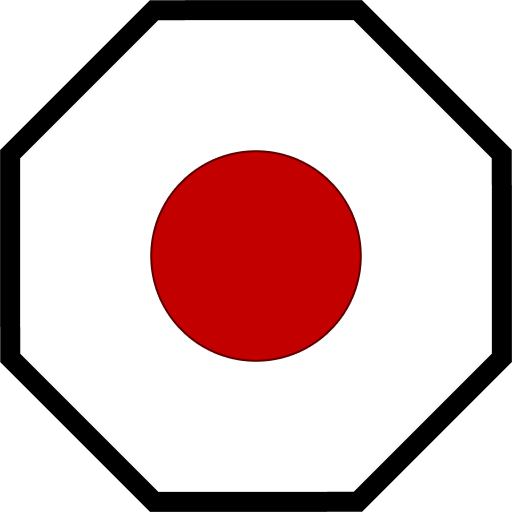Command Cheatsheet
Commands belong to Modules. Any command registered in a module will be made available by Mother to the Programmable Block terminal.
The following is a list of commands available in the default modules.
Terminal Blocks (All Blocks)
Tip
These commands and hooks work on all blocks accessible by Mother.
Terminal blocks can be updated using the following commands:
block/on
Turn the block on.
block/on <Block|Group> [--options]
block/off
Turn the block off.
block/off <Block|Group> [--options]
block/action
Run a toolbar action on the block. This is more expensive than a traditional command and Malware advises against it. Use this command sparingly to access automations that Mother does not access natively.
block/action <Block|Group> <Action> <...ActionArgs>
Example
We want to run the Set and Move action on a piston. It accepts two arguments: the distance to move and the speed of the piston. These values are entered in the same order you would normally enter them via the ingame menus.
# set the piston to move to 5m distance at 2.5m/s
block/action DrillPiston SetAndMove 5.0 2.5;
Tip
You can view a complete list of block actions here.
block/config
Set a value in the block's custom data.
block/config <Block|Group> <Section.Key> <Value>
Example
Let's update the default scale of our MapLCD:
# set the scale to 200m
block/config MapLCD general.mapScale 200
tag/get
Get a all blocks with a specific tag. This will print a list of blocks to the terminal window.
tag/get <Tag>
Example
Let's get all blocks with the #cockpit-displays tag:
tag/get #cockpit-displays;
tag/set
Set a tag on a block or group of blocks.
tag/set <Block|Group> <Tag>
Example
Let's tag our cockpit displays so that we can easily set them to night mode:
tag/set CockpitDisplays #cockpit-displays;
Air Vents
vent/pressurize
Set the air vent to pressurize mode.
vent/pressurize <AirVent|Group>
vent/depressurize
Set the air vent to pressurize mode.
vent/depressurize <AirVent|Group>
Batteries
battery/charge
Set the battery to Recharge mode.
battery/charge <Battery|Group> [--options]
battery/discharge
Set the battery to Discharge mode.
battery/discharge <Battery|Group> [--options]
battery/auto
Set the battery to Auto mode.
battery/auto <Battery|Group> [--options]
battery/toggle
Toggle the battery between Auto, Recharge and Discharge mode.
battery/toggle <Battery|Group> [--options]
Core
boot
Run the Mother OS boot sequence. This is automatically run when the Programmable Block is started, but can be run manually to reset the system.
boot
help
Print all commands in the Programmable Block terminal.
help
clear
Clear the Programmable Block terminal window.
clear
ping
Ping all grids on the network and update the Almanac.
ping
wait
Delay a command or routine for execution. This can be used remotely as well.
wait <seconds>
Example
# Light turns red, then after 5 seconds, thew light turns green
light/color IndicatorLight red; wait 5; light/color IndicatorLight green;
purge
Purge modules of data. This can be used to reset module data like the Almanac and LocalStorage.
purge <modules,> [--options]
Available Modules:
| Module | Description |
|---|---|
* | Purge all purgable modules. |
almanac | Purge the Almanac. |
storage | Purge LocalStorage. |
Use
*, or list one or more modules separated by commas,.
Options
| Option | Values | Description |
|---|---|---|
force | false, true | Acts as safeguard for purging operation. Must be included. |
To purge all modules, you can use the following command:
purge * --force
To purge specific modules, you can use the following command:
purge almanac,storage --force
dock
Dock with a grid and specify optional connectors. If you do not provide a connector, the grids will automatically select the connectors to use. This is most useful when you are building drones, and utility vehicles with only one connector.
dock <Grid Name> [--options]
Options
| Option | Values | Unit | Description |
|---|---|---|---|
local | string | The name of the connector you wish to use on the local grid. | |
remote | string | The name of the connector you wish to use on the remote grid. |
Example
We want to dock with a grid named Mothership using the local grid's connector named MainConnector, and the remote grid's connector named Connector - MS.P1.
# Specify both connectors by name
dock Mothership --local=MainConnector --remote="Connector - MS.P1";
# If there is one connector on our grid, we only specify the remote connector
dock Mothership --remote="Connector - MS.P1";
# Or we let the grids decide which connectors to use
dock Mothership;
Cockpits
dampeners/on
Turn on thrust dampeners. By default, this command will use your Main cockpit. Otherwise, you may use an optional argument to specify a cockpit.
dampeners/on <Cockpit|Group>
Example
# turn on the dampeners of the Main cockpit
dampeners/on
# turn on dampeners for a specific cockpit
dampeners/on RearCockpit
dampeners/off
Turn off thrust dampeners. By default, this command will use your Main cockpit. Otherwise, you may use an optional argument to specify a cockpit.
dampeners/off <Cockpit|Group>
Example
# turn off the dampeners of the Main cockpit
dampeners/off
# turn off dampeners for a specific cockpit
dampeners/off RearCockpit
handbrake/on
Turn on the handbrake. By default, this command will use your Main cockpit. Otherwise, you may use an optional argument to specify a cockpit.
handbrake/on <Cockpit|Group>
Example
# turn on the handbrake of the Main cockpit
handbrake/on
# turn on handbrake for a specific cockpit
handbrake/on RearCockpit
handbrake/off
Turn off the handbrake. By default, this command will use your Main cockpit. Otherwise, you may use an optional argument to specify a cockpit.
handbrake/off <Cockpit|Group>
Example
# turn off the handbrake of the Main cockpit
handbrake/off
# turn off handbrake for a specific cockpit
handbrake/off RearCockpit
Connectors
connector/lock
Lock a connector or group of connectors.
connector/lock <Connector|Group>
connector/unlock
Unlock a connector or group of connectors.
connector/unlock <Connector|Group>
connector/toggle
Toggle the lock state of a connector or group of connectors.
connector/toggle <Connector|Group>
Displays
Commands
screen/bgcolor
Set the background color of the screen using RGB values.
screen/bgcolor <Screen|Group> <Color>
You have access to the following colors which may be used in place of their RGB values:
| Name | RGB | Hexidecimal |
|---|---|---|
 | 255,0,0 | FF0000 |
 | 0,255,0 | 00FF00 |
 | 0,0,255 | 0000FF |
 | 255,255,0 | FFFF00 |
 | 255,165,0 | FFA500 |
 | 0,255,255 | 00FFFF |
 | 255,0,255 | FF00FF |
 | 255,255,255 | FFFFFF |
 | 0,0,0 | 000000 |
Example
Imagine we want to change to background color of our airlock screen.
# Normal LCD
screen/bgcolor "AirlockStatusScreen" red;
# Cockpit LCD
screen/bgcolor "PilotCockpit:1" red;
screen/color
Set the color of the text on the screen using RGB values.
screen/color <Screen|Group> <Color>
You have access to the following colors which may be used in place of their RGB values:
| Name | RGB | Hexidecimal |
|---|---|---|
 | 255,0,0 | FF0000 |
 | 0,255,0 | 00FF00 |
 | 0,0,255 | 0000FF |
 | 255,255,0 | FFFF00 |
 | 255,165,0 | FFA500 |
 | 0,255,255 | 00FFFF |
 | 255,0,255 | FF00FF |
 | 255,255,255 | FFFFFF |
 | 0,0,0 | 000000 |
Example
Imagine we want to change to color of our airlock screen.
# Normal LCD
screen/color "AirlockStatusScreen" green;
# Cockpit LCD
screen/color "PilotCockpit:1" green;
screen/print
Print a message to an LCD panel or group of panels.
screen/print <Screen|Group> <Message> <Options>
Options
| Option | Values | Unit | Description |
|---|---|---|---|
color | RGB | Set the color of the text. | |
size | Number | Set the text size between 0.0 and 10.0. |
You have access to the following colors which may be used in place of their RGB values:
| Name | RGB | Hexidecimal |
|---|---|---|
 | 255,0,0 | FF0000 |
 | 0,255,0 | 00FF00 |
 | 0,0,255 | 0000FF |
 | 255,255,0 | FFFF00 |
 | 255,165,0 | FFA500 |
 | 0,255,255 | 00FFFF |
 | 255,0,255 | FF00FF |
 | 255,255,255 | FFFFFF |
 | 0,0,0 | 000000 |
Example
Imagine we want to print text to a screen based on our airlock status. We contextualize it further with color and print a size that is easily legible.
; with color name
screen/print "AirlockStatusScreens" "Airlock SAFE" --color=green --size=4.4;
; with RGB value
screen/print "AirlockStatusScreens" "Airlock SAFE" --color=0,255,0 --size=4.4;
; Cockpit LCD
screen/print "PilotCockpit:1" "ALERT" --color=red --size=10;
Doors
door/open
Open a door or group of doors.
door/open <Door|Group>
door/close
Close a door or group of doors.
door/close <Door|Group>
door/toggle
Toggle the open state of a door or group of doors.
door/toggle <Door|Group>
Flight Control System
fcs/start
Engage the autopilot system, enabling the grid to fly autonomously if a flight plan is loaded.
fcs/start [--options]
Options
| Option | Values | Unit | Description |
|---|---|---|---|
speed | 0 - max | m/s | Set the maximum speed of the grid. |
fcs/stop
Disengage the autopilot system, halting the grid.
fcs/stop
Flight Planning
nav/set-flight-plan
Set the active flight plan in the navigation system. Combine with fcs/start to begin flying.
nav/set-flight-plan <FlightPlanString> [--options]
Gas Tanks
tank/stockpile
Set the Tank Stockpile to on.
tank/stockpile <Tank|Group> [--options]
tank/share
Set the Tank Stockpile to off. The tank is now sharing its contents with your grid.
tank/share <Tank|Group> [--options]
tank/toggle
Toggle the Tank Stockpile between on and off.
tank/toggle <Tank|Group> [--options]
Gyroscopes
Commands
gyro/face
Face the grid towards a GPS Waypoint.
gyro/face <GPS Waypoint>
Example
gyro/face GPS:TopSecretBase:211.78:-52.93:59.19:#FF75C9F1:
Hinges
hinge/rotate
Rotate a hinge or group of hinges to a specific angle between -90 degrees and 90 degrees.
hinge/rotate <Hinge|Group> <Angle> [--options]
Options
| Option | Values | Unit | Description |
|---|---|---|---|
speed | [-5.0, 5.0] | RPM | Set the speed of the hinge. Negative values will reverse the hinge. Default is 1 RPM. |
add | true, false | bool | Indicates that the provided angle should be added to the current angle. Allows incremental changes to angle. |
sub | true, false | bool | Indicates that the provided angle should be subtracted from the current angle. Allows decremental changes to angle. |
hinge/lock
Lock a hinge or group of hinges.
hinge/lock <Hinge|Group>
Options
| Option | Values | Unit | Description |
|---|---|---|---|
stop | false, true | bool | Set the hinge's velocity to 0 when locking. |
hinge/unlock
Unlock a hinge or group of hinges.
hinge/unlock <Hinge|Group>
hinge/reset
Reset a hinge or group of hinges to their original position (0 degrees).
hinge/reset <Hinge|Group>
hinge/speed
Set the speed of a hinge or group of hinges in RPM.
hinge/speed <hinge|Group> <Speed> <Options>
Options
| Option | Values | Unit | Description |
|---|---|---|---|
free | true, false | bool | Indicates whether the hinge should be free to rotate or not. Default is false. |
add | true, false | bool | Indicates that the provided speed should be added to the current speed. Allows incremental changes to speed. |
sub | true, false | bool | Indicates that the provided speed should be subtracted from the current speed. Allows decremental changes to speed. |
Landing Gear
gear/lock
Lock a Landing Gear or group of Landing Gear.
gear/lock <LandingGear|Group>
gear/unlock
Unlock a Landing Gear or group of Landing Gear.
gear/unlock <LandingGear|Group>
gear/toggle
Toggle the lock state of a Landing Gear or group of Landing Gear between Locked nad Unlocked.
gear/toggle <LandingGear|Group>
Note
For more info about Landing Gear states, see LandingGearMode in MDK-SE.
gear/auto
Set the AutoLock state of a Landing Gear or group of Landing Gear.
gear/auto <LandingGear|Group> <true|false>
Lights
light/color
Set the color of a light or group of lights. The color of the light is RGB ie. 255,255,255.
light/color <Light|Group> <color>
You have access to the following colors which may be used in place of their RGB values:
| Name | RGB | Hexidecimal |
|---|---|---|
 | 255,0,0 | FF0000 |
 | 0,255,0 | 00FF00 |
 | 0,0,255 | 0000FF |
 | 255,255,0 | FFFF00 |
 | 255,165,0 | FFA500 |
 | 0,255,255 | 00FFFF |
 | 255,0,255 | FF00FF |
 | 255,255,255 | FFFFFF |
 | 0,0,0 | 000000 |
Example
# by name
light/color LandingLight red;
# by RGB
light/color LandingLight 255,0,0;
light/blink
Make a light blink at an interval in seconds.
light/blink <Light|Group> <interval> [--options]
You have access to several blinks which may be used instead of the value in seconds:
| Name | Blink Interval (s) | Blink Length (%) | Blink Offset (%) | Example |
|---|---|---|---|---|
off | 0 | 0 | 0 | |
slow | 3 | 30 | 0 | |
med | 1 | 50 | 0 | |
fast | 0.25 | 50 | 0 |
Options
| Option | Values | Unit | Description |
|---|---|---|---|
length | 0 - 1 | int | Set the blink length of the light. Default is 0.5 (50%). |
offset | 0 - 1 | int | Set the blink offset of the light. Default is 0 (0%). |
Example
# using preset
light/blink SignalLight slow;
# using values and options
light/blink SignalLight 3 --length=0.3 --offset=0;
light/intensity
Set the intensiity of a light or group of lights. The intensity is a value between 0 and 1, where 0 is off and 1 is full brightness.
light/intensity <Light|Group> <Intensity> [--options]
Options
| Option | Values | Unit | Description |
|---|---|---|---|
add | true, false | bool | Indicates that the intensity should be added to the current intensity. Allows incremental changes to intensity. |
sub | true, false | bool | Indicates that the intensity should be subtracted from the current intensity. Allows decremental changes to intensity. |
light/reset
Reset a light or group of lights to white and cease any blinking.
light/reset <Light|Group>
Local Storage
get
Get a value stored in LocalStorage.
get <key>
set
Set a value in LocalStorage.
set <key> <value>
Note
The set command provides no practical use to players at this time.
Rotors
rotor/rotate
Rotate a rotor or group of rotors to a specific angle between -360 and 360 degrees.
rotor/rotate <Rotor|Group> <Angle> [--options]
Options
| Option | Values | Unit | Description |
|---|---|---|---|
speed | [-5.0, 5.0] | RPM | Set the speed of the rotor. Negative values will reverse the hinge. Default is 1 RPM. |
add | true, false | bool | Indicates that the provided angle should be added to the current angle. Allows incremental changes to angle. |
sub | true, false | bool | Indicates that the provided angle should be subtracted from the current angle. Allows decremental changes to angle. |
rotor/lock
Lock a rotor or group of rotors.
rotor/lock <Rotor|Group>
Options
| Option | Values | Unit | Description |
|---|---|---|---|
stop | false, true | bool | Set the rotor's velocity to 0 when locking. |
rotor/unlock
Unlock a rotor or group of rotors.
rotor/unlock <Rotor|Group>
rotor/reset
Reset a rotor or group of rotors to their original position (0 degrees).
rotor/reset <Rotor|Group>
rotor/speed
Set the speed of a rotor or group of rotors in RPM.
rotor/speed <Rotor|Group> <Speed> <Options>
Options
| Option | Values | Unit | Description |
|---|---|---|---|
free | true, false | bool | Indicates whether the rotor should be free to rotate or not. Default is false. |
add | true, false | bool | Indicates that the provided speed should be added to the current speed. Allows incremental changes to speed. |
sub | true, false | bool | Indicates that the provided speed should be subtracted from the current speed. Allows decremental changes to speed. |
Pistons
piston/distance
Extend or retract a piston to a specific distance.
piston/distance <Piston> <Distance> [--options]
Note
Small grid pistons have a maximum distance of 2 meters, while large grid pistons have a maximum distance of 10 meters.
Options
| Option | Values | Unit | Description |
|---|---|---|---|
add | true, false | bool | Indicates that the distance should be added to the current distance. Allows incremental changes to distance. |
sub | true, false | bool | Indicates that the distance should be subtracted from the current distance. Allows decremental changes to distance. |
piston/stop
Stop a piston while in motion. Note that pistons do not lock like a Rotor or Hinge.
piston/stop <Piston|Group>
piston/reset
Reset a piston to its original position (0 meters).
piston/reset <Piston>
piston/speed
Set the speed of a piston or group of pistons in m/s.
piston/speed <piston|Group> <Speed> <Options>
Options
| Option | Values | Unit | Description |
|---|---|---|---|
add | true, false | bool | Indicates that the provided speed should be added to the current speed. Allows incremental changes to speed. |
sub | true, false | bool | Indicates that the provided speed should be subtracted from the current speed. Allows decremental changes to speed. |
Programmable Block
pb/run
Run a programmable block with an optional argument.
pb/run <ProgrammableBlock|Group> <argument> [--options]
Example
We have Whip's Subgrid Thruster Manager installed on another Programmable block named PB.ThrusterManager. It is particularly helpful when using thrusters on subgrids.
pb/run "PB.ThrusterManager" dampeners_on;
Screens
See the Displays section above.
Sorters
sorter/drain
Set the drain all state of the sorter or group of sorters.
sorter/drain <Sorter|Group> true|false
Example
Turn on DrainAll
sorter/drain "Gravel Exhaust" true
Turn off DrainAll
sorter/drain VerticalFarmHarvester false
Sound Blocks
sound/play
Play the sound block with an optional sound.
# play the block
sound/play <SoundBlock|Group>
# play the block with a specific sound
sound/play <SoundBlock|Group> <sound>
See the set command for a list of available sounds.
sound/stop
Stop the sound block from playing.
sound/stop <SoundBlock|Group>
sound/set
Set the sound of the sound block.
sound/set <SoundBlock|Group> <sound>
You may use the sound as it appears in the sound block list or, for default sounds, using their ID below.
Default Sounds
| ID | |||
|---|---|---|---|
| SoundBlockLightsOn | SoundBlockLightsOff | SoundBlockEnemyDetected | SoundBlockObjectiveComplete |
| SoundBlockAlert1 | SoundBlockAlert2 | SoundBlockAlert3 | DroneLoopSmall |
| DroneLoopMedium | DroneLoopLarge | DroneLoopHuge | MusCalm_01 |
| MusCalm_02 | MusCalm_03 | MusCalm_04 | MusCalm_05 |
| MusCalm_06 | MusCalm_07 | MusCalm_08 | MusCalm_09 |
| MusCalm_10 | MusCalm_11 | MusCalm_12 | MusCalm_13 |
| MusMystery_01 | MusMystery_02 | MusMystery_03 | MusMystery_04 |
| MusMystery_05 | MusMystery_06 | MusMystery_07 | MusMystery_08 |
| MusBuild_01 | MusBuild_02 | MusBuild_03 | MusBuild_04 |
| MusBuild_05 | MusBuild_06 | MusBuild_07 | MusSpace_01 |
| MusSpace_02 | MusSpace_03 | MusSpace_04 | MusSpace_05 |
| MusSpace_06 | MusSpace_07 | MusSpace_08 | MusSpace_09 |
| MusSpace_10 | MusSpace_11 | MusSpace_12 | MusLightFight_01 |
| MusLightFight_02 | MusLightFight_03 | MusLightFight_04 | MusLightFight_05 |
| MusLightFight_06 | MusLightFight_07 | MusLightFight_08 | MusLightFight_09 |
| MusLightFight_10 | MusLightFight_11 | MusLightFight_12 | MusLightFight_13 |
| MusLightFight_14 | MusHeavyFight_01 | MusHeavyFight_02 | MusHeavyFight_03 |
| MusHeavyFight_04 | MusHeavyFight_05 | MusHeavyFight_06 | MusHeavyFight_07 |
| MusHeavyFight_08 | MusHeavyFight_09 | MusHeavyFight_10 | MusHeavyFight_11 |
| MusHeavyFight_12 | MusHeavyFight_13 | MusHeavyFight_14 | MusDanger_01 |
| MusDanger_02 | MusDanger_03 | MusDanger_04 | MusDanger_05 |
| MusDanger_06 | MusEarthlike_01 | MusEarthlike_02 | MusEarthlike_03 |
| MusEarthlike_04 | MusEarthlike_05 | MusEarthlike_06 | MusPlanet_01 |
| MusPlanet_02 | MusPlanet_03 | MusPlanet_04 | MusPlanet_05 |
| MusPlanet_06 | MusAlien_01 | MusAlien_02 | MusAlien_03 |
| MusAlien_04 | MusAlien_05 | MusFun | MusComp_01 |
| MusComp_02 | MusComp_03 | MusComp_04 | MusComp_05 |
| MusComp_06 | MusComp_07 | MusComp_08 | MusComp_09 |
| MusComp_10 | MusComp_11 | MusComp_12 | MusComp_13 |
| MusComp_14 | MusComp_15 | MusComp_16 | MusComp2_01 |
| MusComp2_02 | MusComp2_03 | MusComp2_04 | MusComp2_05 |
| MusComp2_06 | MusComp2_07 | MusComp2_08 | MusComp2_09 |
| MusComp2_10 | MusComp2_11 | MusComp2_12 | MusComp2_13 |
| MusComp2_14 | MusComp2_15 | MusComp2_16 | MusConcert_2 |
| MusConcert_3 | MusConcert_4 | MusConcert_5 | MusConcert_6 |
| MusConcert_7 | MusConcert_8 | MusConcert_9 | MusConcert_10 |
Example
# default sound with sound id
sound/set MainSpeaker MusDanger_04;
# default sound with ingame name
sound/set MainSpeaker "Danger Music 04";
# other sound
sound/play MainSpeaker "Space Funk";
Thrusters
Commands
thrust
Set the thrust of a thruster or group of thrusters.
thruster/thrust <Thruster|Group> <valuePercent|valueNetwons> [--options]
Important
The command expects a value in percent by default. To use Newtons, ensure you follow the value with an N.
Example
# Set the thruster's thruster override to 100%
thruster/thrust MainThruster 100;
# Set the thruster's thrust override to 10,000 Newtons
thruster/thrust MainThruster 10000N;
Timer Blocks
timer/start
Start execution for a timer block or group of timer blocks
timer/start <Block|Group> [--options]
timer/trigger
Trigger the immediate execution of a timer block or group of timer blocks.
timer/trigger <Block|Group> [--options]
timer/stop
Stop execution of a timer block or group of timer blocks.
timer/stop <TimerBlock|Group> [--options]